How to Draw House Design in Autocad
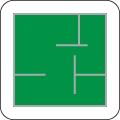
Blueprints and floor plans with AutoCAD?
When it comes to real estate, it's also quickly a matter of design drawings, floor plans, room views, cross-sections and elevations. Just a few years ago, everything was carefully measured and drawn by hand, but today digital equipment can help with this. Existing properties, individual apartments and rooms are usually measured by laser. Based on this data, and perhaps a few photographs, we use the AutoCAD program to create detailed drawings of individual walls, rooms, the entire apartment or complete properties with several apartments and even commercial areas.

Blueprint or floor plan? Both are important!

The blueprint is, historically, the basis for the floor plan. It is a blueprint created for the creation of buildings or products. So what does this have to do with AutoCAD? And why blue? In the past, the papers on which technical drawings were recorded or created were coated with a chemical. This dyed the paper and the light irradiation blue. There, where the coated areas were covered, the paper remained white. So the drawing itself was created from white lines on a background that colored itself blue - and that's why the technical drawings are called blueprints to this day. With AutoCAD, of course, we create drawings in any line color on a white or custom background. Nevertheless, the name blueprint has been preserved.
On the basis of the blueprint we can create detailed drawings of floors, floor plans of apartments with and without furnishings, but also diagrams, side views and detailed drawings. We also realize this with the help of AutoCAD. With AutoCAD it is possible to develop the floor plan from the data of the blueprint: From the bird's-eye view you can see the building or the apartment together with the exact position of walls, furniture and installations. The dimensions are included, so you get an accurate picture of the property.

Why AutoCAD?
AutoCAD is a CAD software that allows us to create detailed layouts. Included are toolsets, but also web and mobile apps. Architects and engineers work with the program as well as construction professionals and hobby drawing enthusiasts. But actually, the program is designed for professional use.
AutoCAD allows designing and editing 2D geometries as well as 3D models. Solids, surfaces and meshed objects can be created and modified, combined and modeled. But this is still manual work, more precisely with mouse, keyboard and drawing board on the PC. AutoCAD goes even further: the program allows you to automate tasks. With the appropriate settings, AutoCAD compares drawings. The program counts blocks, adds them, creates lists of components.
In total, AutoCAD contains seven different toolsets that make the program a practical tool:
- With the Architecture toolset we create the floor plan: The lengths and widths of walls, positions of doors, windows, balconies and more can be perfectly represented with it.
- The Map 3D toolset allows us to add properties to a map. Different objects can thus be brought into a context while at the same time clarifying the surroundings. This is important, for example, if a property includes a separately located parking lot.
- The Electrical toolset ensures that existing power supply lines are visible in floor plans, floor elevations and other representations. Where are electrical outlets located? Where can an additional light switch be placed?
- The Mechanical toolset, the MEP toolset and the Plant 3D toolset provide even more clarity, especially for technical facilities, production plants, public facilities and workshops. Not experienced enough yet?
- With the Raster Design Toolset, you can even scan photographs and convert them into technical drawings with precise dimensions using a raster placed on top. And this works not only with photographs of interiors or the exteriors of buildings, but also with aerial photographs, entire streets and more. Using vector tools, you dig into the raster files and create exactly the drawing you need.

More accurate than a hand-made drawing
What are all these technical gimmicks for anyway? If you know how to use a folding rule, pencil, ruler and paper, you should be able to do it, right? That's right - of course you can still make technical drawings as well as floor plans by hand. But that requires you to be on site and - in the case of a floor plan - measure the apartment or property precisely. This costs time. Drawing the floor plan itself also takes another lot of time, because accurate, manual work simply takes time.
AutoCAD saves time. With the help of AutoCAD we create floor plans from old architect plans, building plans, 360 degree tours and even photographs, which can be
- optimized for sales or
- dimensioned or
- individually designed according to your specifications. Within 24 hours, you will receive exactly the documents you need for your property.
By the way, the floor plan isn't everything - a well-designed360-degree tourgives a much better impression of buildings and apartments!


Alternatives? There are.
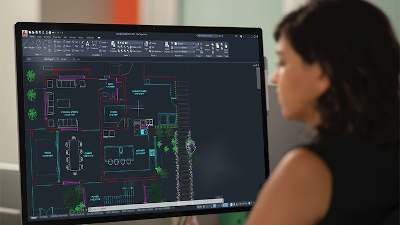
AutoCAD, of course, is not the only CAD software that allows you to create floor plans and drawings of all kinds with relative ease. But AutoCAD is still something special, because AutoCAD brings together quite a few different tools. As a digital toolbox, the software replaces several other programs. This saves time and money - and of course good digital tools have their price. We at Grundriss Schmiede have relied on AutoCAD from the very beginning and do not use any graphics program to create the floor plans. This allows us to create floor plans that are as detailed as possible to drive your marketing success.
Source: https://www.grundriss-schmiede.de/en/floor-plans-with-autocad
0 Response to "How to Draw House Design in Autocad"
Post a Comment